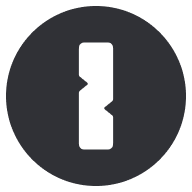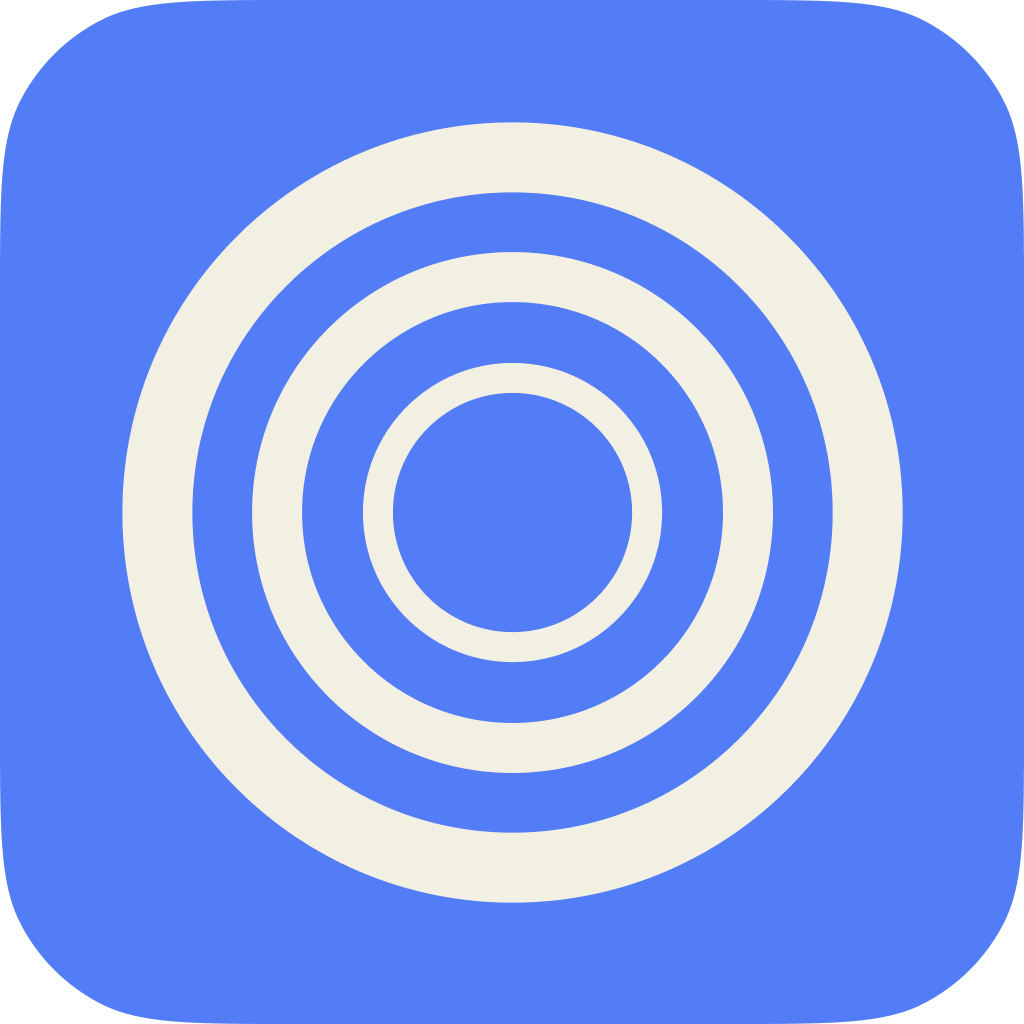Running 1Password on Zen Browser
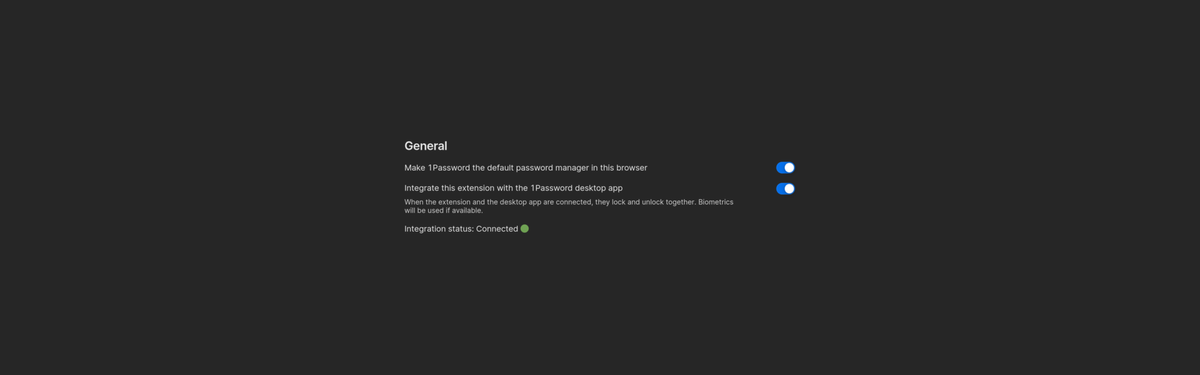
I've recently been trying out the Zen browser and I thought it was really awesome! The only problem I was experiencing was that 1Password was not working with it natively. I run Linux, so it's not as simple as downloading the browser binary that is signed by Apple and, therefore, trusted.
So I searched the internet and found a few articles and references to it, mainly,
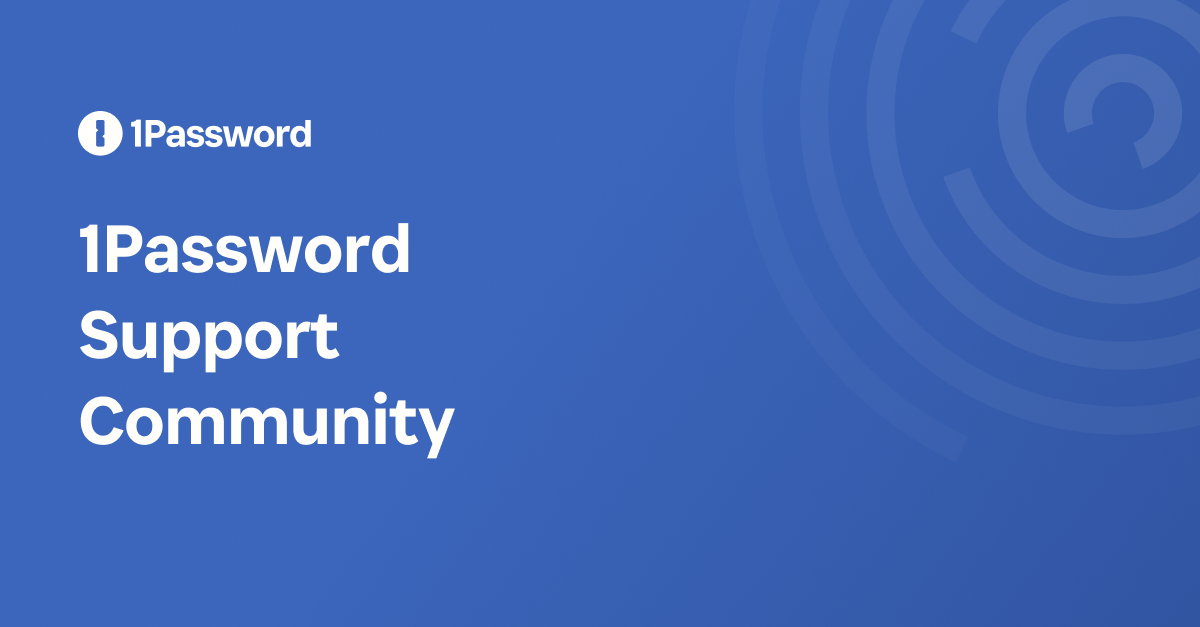
Zen Browser and 1Password extension
by u/NerphedBall in zen_browser
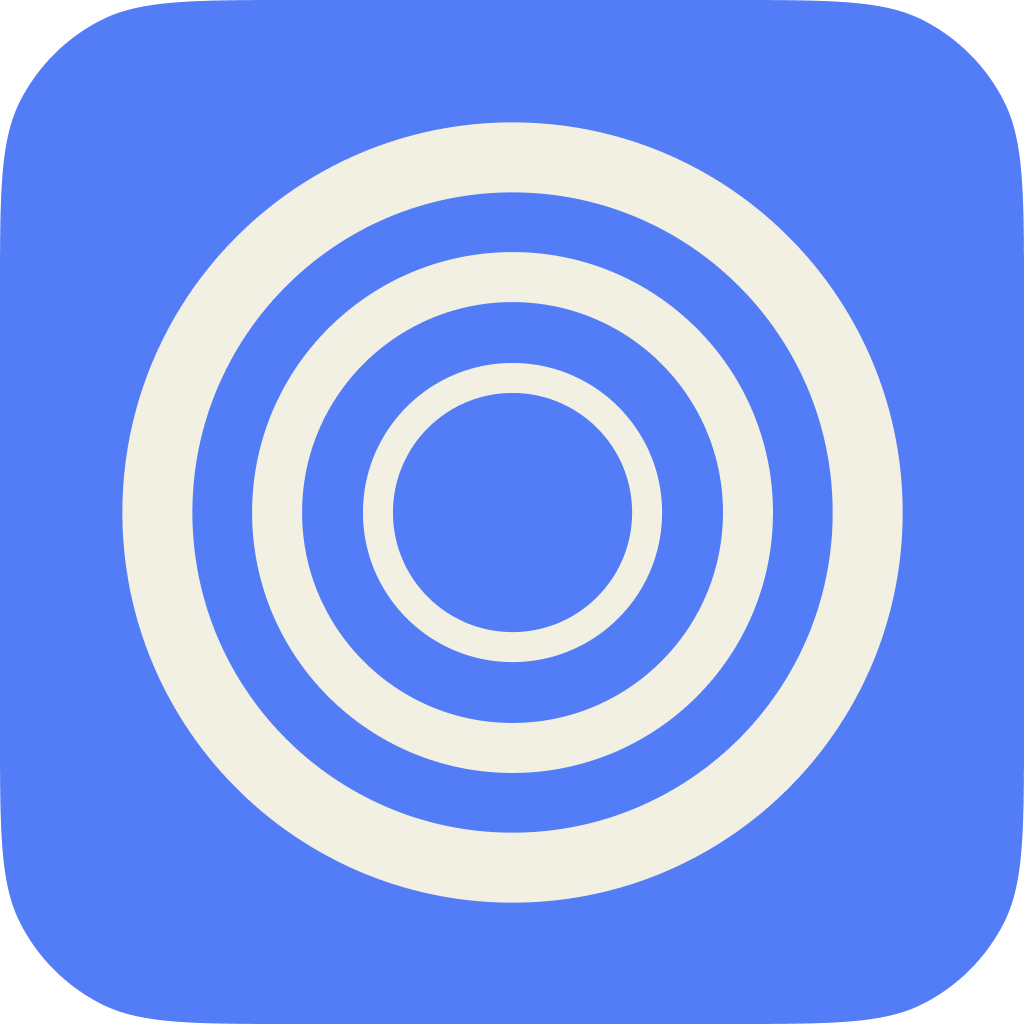
All of these articles alluded to the fact that you needed to add zen-bin to your /etc/1password/custom_allowed_browsers. So I did that and rebooted my PC, but this is what I saw on the extension:
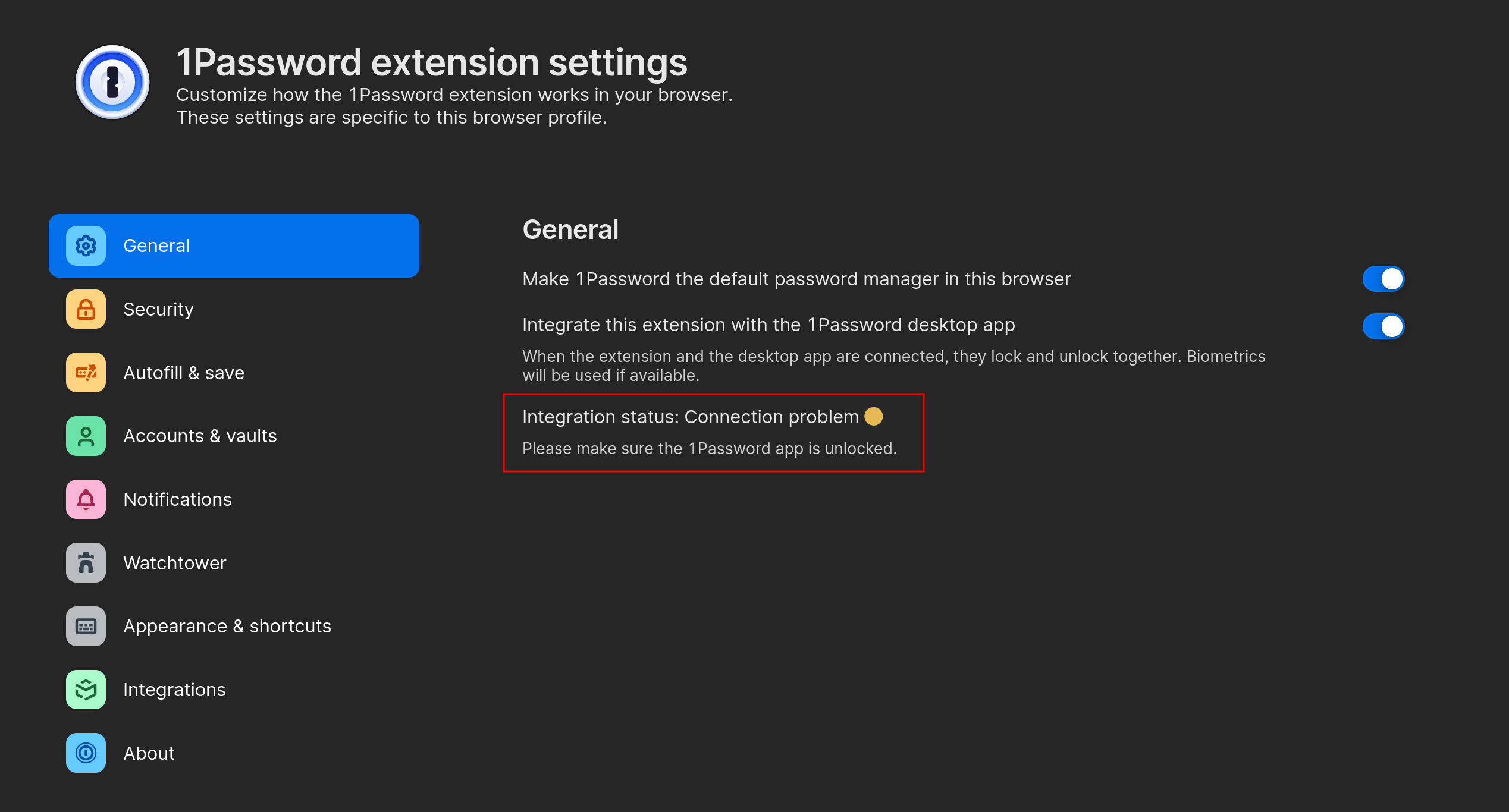
No matter what I did, whether installing from Flathub, from source, or from the AppImage, I was unable to get this working. But then I thought, maybe it has to do with the user permissions, instead of downloading the tar.bz2 file and extracting it to my /opt or .local folder, maybe I should try making this a system-wide binary.
When I extracted it to /usr/local/src/zen and ensured that the files were owned by root, I was able to connect to 1Password successfully,
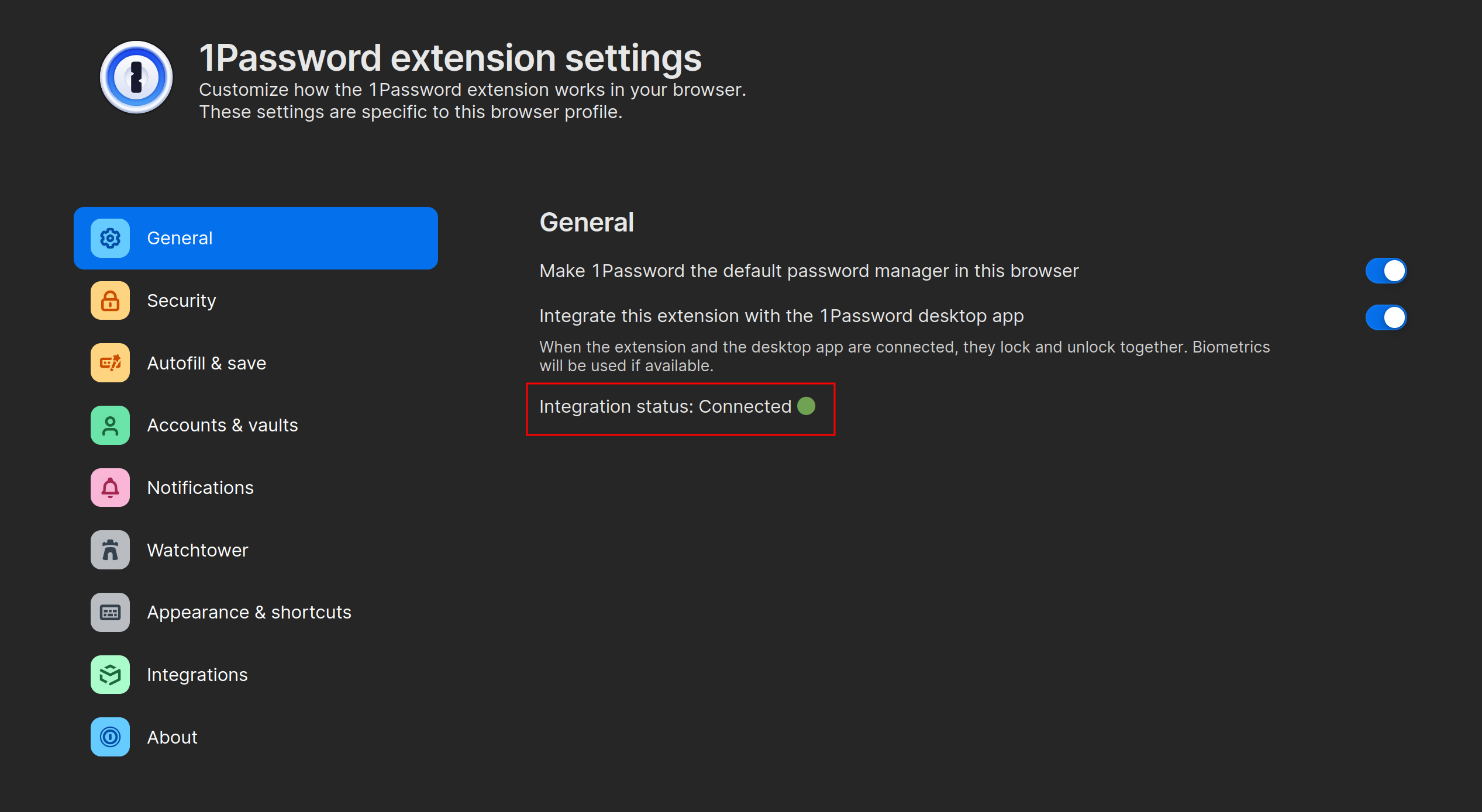
So, in order to make this process a bit easier, I created a script that would download the release from Github and extract it to /usr/local/src/zen. It also creates a .desktop file which I modified from the Flathub settings (shoutout to the Flathub maintainers). You can see that script here:
And that's all you need (apart from adding zen-bin to /etc/1password/custom_allowed_browsers). When the binary is owned by root, it seems that 1Password then picks up the binary and allows the native integration with the extension.